Telegram stands out from messaging apps like Reddit, iMessage, and WhatsApp by offering a unique feature: the ability to schedule texts, photos, and videos.
This tool is perfect for sending birthday wishes right at midnight or timing messages for colleagues at the most suitable future moment.
This guide will walk you through scheduling your messages on Telegram using an iPhone, Android phone, iPad, or Mac.
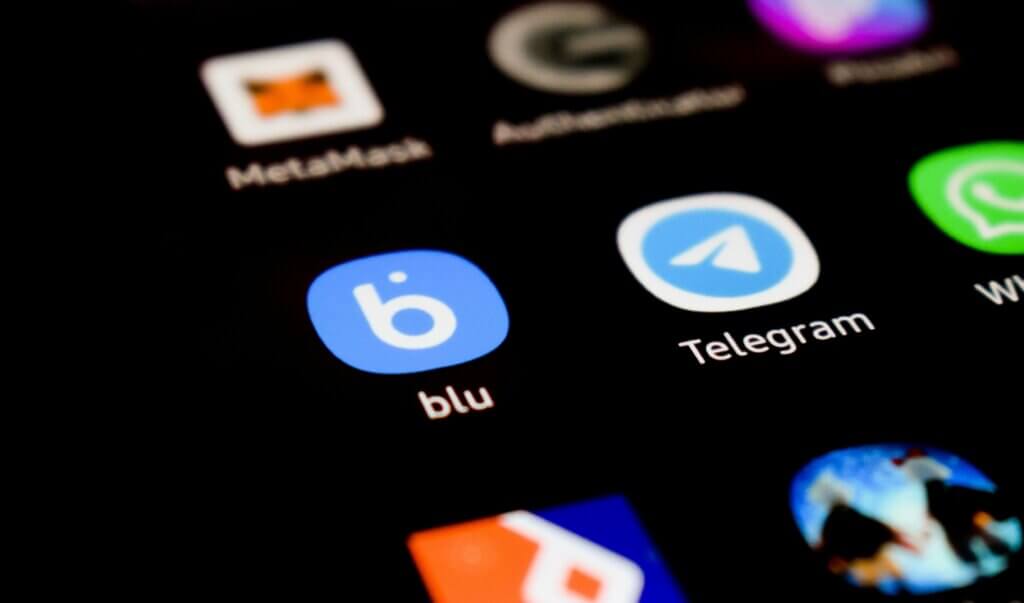
Step-by-Step Guide to Schedule Messages on Telegram
- Open Telegram on your device and open a private chat, group, or channel.
- Write your message.
- Instead of hitting the blue send button, press and hold it, then select ‘Schedule Message’.
- Choose the specific date and time for the message to be sent.
- Confirm by tapping ‘Send on [Date] at [Time]’.
- Once scheduled, a confirmation message will appear. Tap ‘Close’ to exit the Scheduled Messages screen. Your message will be queued for the selected time.
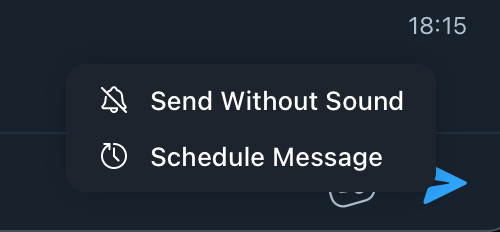
Note: Scheduling is not available via the Telegram web interface at web.telegram.org. Use the desktop app instead.
How to Send Additional Messages Later
- To schedule more messages, simply type a new message on the Scheduled Messages screen, hit the schedule icon, and set a date and time.
- Alternatively, follow the same process as before from the main chat screen to schedule additional messages.
How to View Scheduled Messages
- In any chat where you’ve scheduled messages, tap the schedule icon in the message box to view them.
- If the schedule icon isn’t visible, it means there are no pending messages for that chat.
- A centralized view for all scheduled messages is currently not available in Telegram. Checking each chat individually is necessary to view scheduled messages.
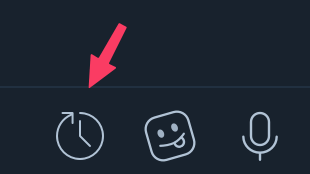
Editing Scheduled Messages
- Access your scheduled messages as outlined above.
- Press and hold the message to edit, reschedule, send immediately, or delete it.
Can I Schedule Photos and Videos?
- Open a chat in Telegram.
- Click the paperclip icon and select your photo or video.
- Press and hold the send arrow, then choose ‘Schedule Message’.
- After selecting multiple media items, use the same method to schedule.
- Set the date and time, then confirm by tapping ‘Send on [Date] at [Time]’.
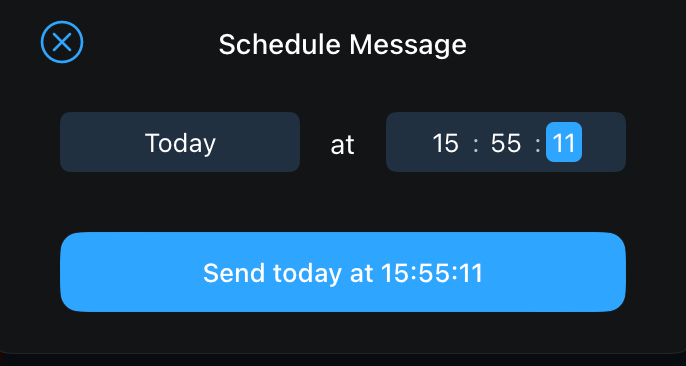
Scheduling Stickers
- In a chat, tap the sticker icon.
- Long press a sticker and select ‘Schedule Message’.
- Choose the date and time, then hit send.
Note: Only previously added stickers can be scheduled. To schedule a sticker from the trending section, add it first. Scheduling GIFs is not currently supported by Telegram.
